Shared Mailbox Access Instructions
The simplest, but least convenient, is to log in to https://spartanmail.msu.edu on a desktop computer (can’t do this one on Mobile) – then, in the top right will be either your picture or a circle with your initials in it – click that, and click ‘Open another mailbox’ – type the team name (no @msu.edu) and it should find the other mailbox, click the name, then click open – you’ll then be viewing the other mailbox.
The more convenient way is to add it to your Outlook – either on the desktop (already installed on department machines, downloaded from https://portal.office.com for personal) or on mobile (Android or iOS)
For Desktop:
- Once you have the program installed and updated, and your main MSU account in there (if you don’t already)
- Click File -> Add Account (in the ‘info’ tab)
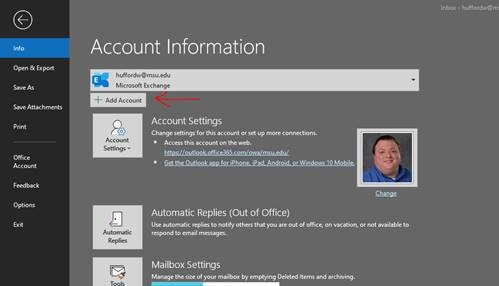
- For the email address to be added, type the team email address (Team Name+@msu.edu) – on the next screen it will ask what type of account that is, it’s Office365.
- It’ll think about it for a while, then it will bring up a window that just says ‘Sign In’ and it will have the team email address populated in the username field – you want to change this to YOUR MSU email address, then it will ask you for your MSU password, then a screen will ask you which account you want to use (for some reason, I don’t know why this extra window shows up, but whatever) click your MSU account, and it should have it all set up, you just need to close and reopen Outlook, and it’ll show up on the accounts list on the left of the screen.
For Mobile
- Once you have the app installed and your main MSU account in (if you don’t already)
- Click the Home icon in the top left of the screen
- Click the ‘Add account’ button underneath the icon for your mailboxes
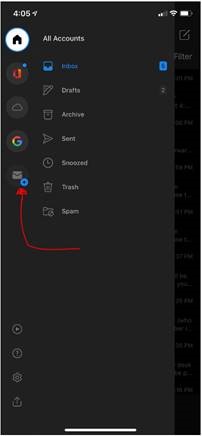
- Click ‘Add Shared Mailbox’ – add the team email address
- That it – this system is easier.
- You may want to mess with notifications, so your phone doesn’t go ‘ping’ a 11:53PM when a random student has a question.